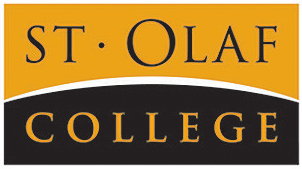Spanish 112 A/B/C: Introduction to Spanish Language and the Spanish-Speaking World II
Free Thinglink (Free Teacher) Accounts
In order to share materials and make them visible, make sure to create your free account as a “free teacher” account. Click on the link below to see instructions for creating your account.
For any questions, feel free to contact Sara Dale (dale1@stolaf.edu) to set up a meeting.
What can I do with Thinglink?
In this VR Tour of the DiSCO – we are able to link content directly to locations in the space. As viewers walk around the rooms, they can see annotated notes and hotspots of information. In the images, you can embed:
- Videos, audio, and other recorded media
- Images – it may be recommended to embed images over directly uploading the file.
- Google Slideshows
- Text
This VR Tour is accessible on the DiSCO website.
Need to access Street View 360?
Street View 360 will also be made available in the DiSCO! If the application is not on the computer, ask one of the workers at the DiSCO Information Desk to help with the install! It can be added to either the Mac or Windows computers.
Castillo San Felipe del Morro – San Juan, Puerto Rico
St. Olaf DiSCO VR Tour
Project Resources: Tips & Tricks
Street View Download 360
This is a free, open-source tool that allows anyone to export a photo from the Google Maps streetview. The photo can be downloaded directly to a local computer in a format that is ready to upload to Thinglink for annotation.
The tool is a very quick download that is compatible with Windows or Mac (not compatible with mobile). If you do not have access to computer, contact the DiSCO and we can install the tool on one of the DiSCO computers for use.
VR Tours: Google Maps + Thinglink
Virtual Reality (VR) tours can be created using photos downloaded from Google Maps and uploaded to Thinglink. Videos, audio, images, and other content can be annotated into the VR images to guide reader attention to specific locations.
Storing your Content
Since Thinglink does not allow for multiple collaborators – it is recommended to record all information on a Google Doc (or separate document) before annotating the information on the image. Note on the Google Doc what type of annotations or content that you would like to add to the photos. This is important for a couple reasons:
- If annotations or information is accidentally deleted on the VR photos, this can’t be recovered.
- Multiple people can contribute to the information that will be added to the VR tour!
Photo Naming Schemes
In order to make the upload process easier – at the beginning of the photo title, indicate which order it should be in by adding a number at the beginning. (1St Olaf Northfield, 2St Olaf Northfield, etc.)
- This will also make it easier to track annotation information! Organization annotations by photos names on a Google Sheet or Doc.
What to look at your project virtually?
If you download and log into the mobile Thinglink VR app, there is a setting for virtual goggles. Using Google Cardboard goggles, you can view your VR tour through a phone. For anyone interested in trying this out, contact the DiSCO.
Google Earth VR
The DiSCO also has access to Google Earth in virtual reality. Explore and walk the streets of most locations (any that are available on Google Maps street view), or hover over the city for an aerial view!
If you would like to check out Google Earth VR, reach out to the DiSCO to access the VR Lab.