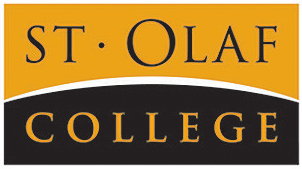MSCS 390: Mathematics Practicum
This page provides a quick introduction to Geographic Information Systems (GIS) as well as resources for navigating ArcGIS Pro. There can be multiple ways of working with data in ArcGIS Pro, so use any process that works best for the assignment.
For any questions, feel free to contact Sara Dale (dale1@stolaf.edu). I will be available on campus most of the time but will have the occasional remote day. We can set up an appointment to meet in the CIR on campus, DiSCO, or in RNS 400 when the GIS lab is available.
What is GIS (Geographic Information Systems)?
GIS Data
There are 2 main types of GIS Data: Vector and Raster.
Vector: Point, lines, and poylgon data. This can be boundaries, lakes & streams, roads, locations of cities, and many more things!
Raster: Aerial photography, satellite imagery, pictures
ArcGIS Pro
ArcGIS Pro is an application that allows for complex analysis of GIS data – points, lines, polygons, and aerial photography. Maps created in ArcGIS Pro can be exported to ArcGIS Online for sharing on interactive plate forms.
To use ArcGIS Pro, you must first have a St. Olaf ArcGIS Online account. Contact that IT Helpdesk if you currently do not have an account. After activating your account, we can assign ArcGIS Pro to your username and the program can be accessed. Anyone on campus can have an account while they are at St. Olaf to use ArcGIS Online or Pro for any project! It is not required to be part of a course or research group in order to have an account.
Map Design in ArcGIS Pro
There are multiple ways to design maps and data in ArcGIS Pro. The deciding factor for the best methods to use really depend on if the data is raster or vector data. While working on the project, consider these questions:
- What do I need to add to the map legend?
- Do I need a map scale, north arrow, or text added to the map?
- Will it need to be printed (in color or black/white) or will it be interactive?
- What projection am I using for the map?
Colors and icons added to a map are referred to as Symbology in ArcGIS Pro and ArcMap. While working on the maps, also consider the color schemes and if they make sense for the “feel” or tone that you want to create in your project.
- If you use yellow, orange, and red – this could indicate hazards or that something “bad” is happening with the map.
- Do not combine red/green if possible – brown/yellow/beige colors are also difficult to use unless there is a significant contrast.
- Make sure the symbology and text font used throughout the map is uniform and consistant.
Tips for Working with GIS Data
Google File Stream: Connect your Google Drive (G Drive) directly to your local computer! This can be connected directly to ArcGIS Pro for file sharing and editing. Be careful about multiple people editing files at the same time – while the data is stored in Google Drive, it is be edited in ArcGIS Pro which can not always accommodate multiple editors in the same project.
When downloading data from another source – always make duplicate copies of the data: one original and one working copy. This will help in the event that the data accidentally became corrupted or is accidentally deleted. There will always be an original version of the data.
Create a Google Sheet or text file – record all of the locations that the data came from along with the name of the file that was downloaded! This will make it easier when compiling a bibliography or citing sources.
Google Drive is not compatible with working with raster tools in ArcGIS – if you try to run any raster tools and save the results to Google Drive, you will most likely receive and error or the output will be corrupted. Any raster work can be done on the local machine or a network folder. Network Folders are available on a case by case basis.
Additional information: Working with GIS Data in ArcGIS Pro
ArcGIS Pro, ArcGIS Online, or other GIS Resources
Vector test data: Minnesota DNR Old Growth Forest – part of the DNR Forest Inventory Management system. Old growth forests as designated by DNR staff (Forestry, Fish and Wildlife, Ecological and Water Resources, and Parkes and Trails). Obtained form the Minnesota Geospatial Commons.
Finished with the map? Design a layout and printing and find presentation.